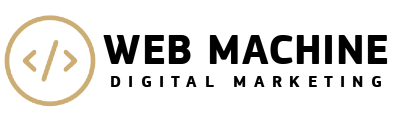5 Ways To Add Responsive Google Maps To Your Website
Once in a while, you may have a web design customer ask specifically about responsive Google Maps. Now if you’re already familiar with Duda’s platform, you’ll know its professional-grade website builder comes with a fantastic responsive map widget powered by Mapbox. We love Mapbox because it allows for easy integration into mobile and online applications, and is highly adaptable to new map designs and layouts. Not to mention, it has great global coverage. That said, if a Google Map is required for a project, you’re still covered. Duda’s flexible platform enables you to easily add nearly any kind of map you and your customers would like...